Hours of Operation Tab
In the tab, the user will enter the organization head office hours of operation. The user will add the day closures and the early day dismissals that apply to the organization including its locations and homes. i.e., Christmas, Stat holidays, Early closures (Christmas).
1. Left Menu > Setup > Organization
2. Click on Hours of Operation Tab
3. Click the “clock” icon for the Start Time of day closure
4. Click the “clock” icon for the End Time of day closure
5. Select days of operation – by default Monday through Friday.
6. Click the green box to remove/ add days (in the week grid: Su, Mo, Tu, We, Th, Fr, Sa)
7. Click the “SAVE” icon to Save a record
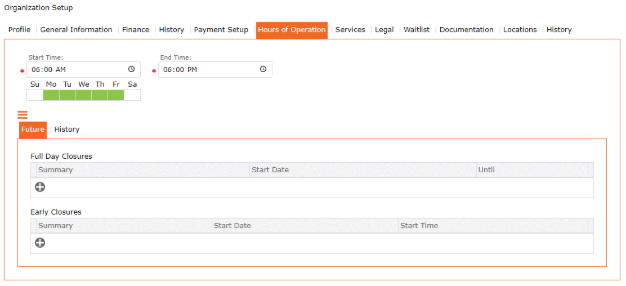
Adding Full Day Closures
Full day closures that are up and coming will appear in the Future Tab. All full day closures prior to today, will be automatically moved to the History Tab of the sub-form.
1. Left Menu > Setup > Organization
2. Click on Hours of Operation Tab
3. Click Future Tab on Sub-form
4. Click “+” Add Full Day Closures
5. Closure – complete the form –
6. Summary
7. Start Date – Click the “calendar” icon to pick a start date
8. Until – Click the “calendar” icon to pick an end date
9. Click the “checkmark” icon to Save and return to the main form
10. Full Day Closure appears in the grid
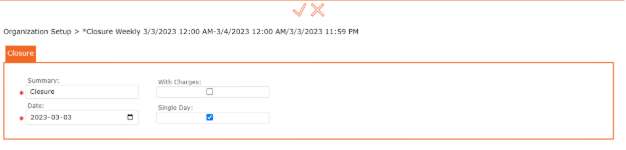
Selecting the Single Day, will allow the user to select just one day with or without charges. By unselecting Single Day, you can enter and start and end date to your closure.
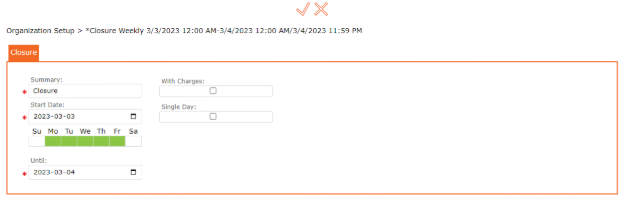
IMPORTANT:
Complete by clicking the “SAVE” icon – to Save all changes
