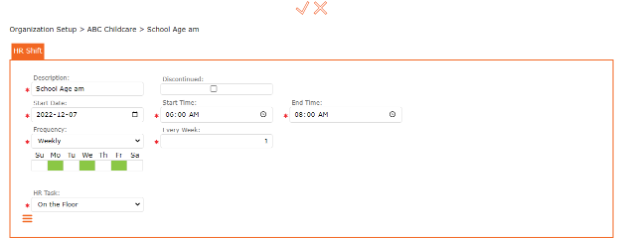HR Shift for a location
Once the user has built all of its organization shift, these can now be made available at each location. Any personnel working at this location, can now be assigned the shift.
Add an HR Shift to a location
Setup> Organization > Location >
Select the “Edit Pencil” icon beside the location to edit
Select the HR Shift Tab
Select “+” HR Shift
Select the Shift from the drop-down list
Click the “Checkmark” icon to return to previous screen
Click the “Checkmark” icon to accept the change and return to previous screen
Click the “Save” icon on the top toolbar to save all
You have successfully added an Organization Shift to a Location
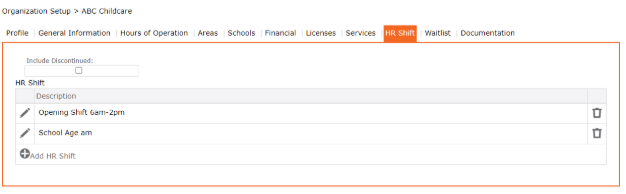
The user can edit the HR Shift set up at the location by:
Setup> Organization > Location >
Select the HR Shift Tab
Select the “Edit Pencil” beside the location to edit
Select the “Edit Pencil” beside the Shift to edit
Update the information
Click the “checkmark” icon to apply and return to previous screen
Click the “checkmark” icon to accept the change and return to previous screen
Click the “SAVE” icon on the top toolbar to save all