Subsidy approvals are stored on a Contact’s Payer file. The user will set up the subsidy approval and enter in the description and the name of the child the subsidy is for. Subsidy approval has a start and end date, allowable absent days, minimum, maximum parent contribution, approval rate, etc.
Add Subsidy Approval for a Payer
Go into the Contact/ Payer’s account:
- Left Menu > Contact
- Contact Finder > enter name of contact
- Click the GO
- Click the edit pencil icon to the left of the contact’s name to open their account
- Click the subsidy tab
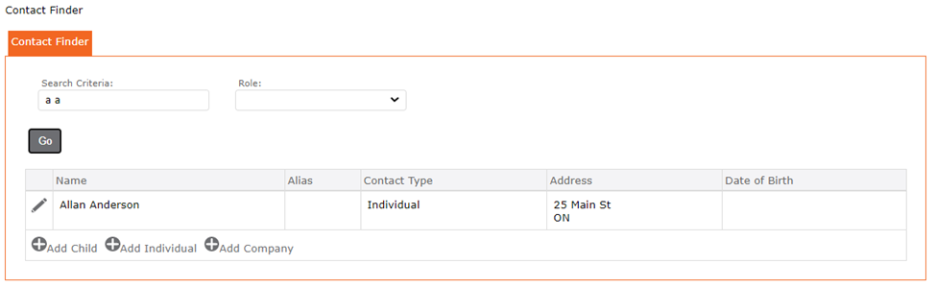
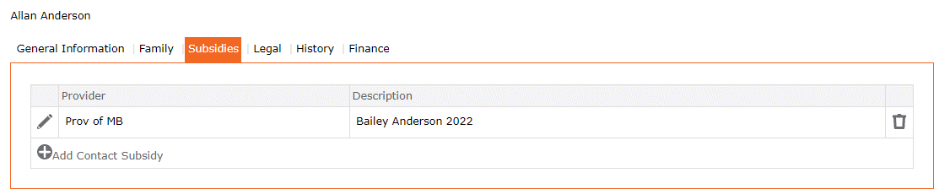
6. click the edit pencil icon to the left of the existing subsidy OR to create a new one, click the “+” add contact subsidy
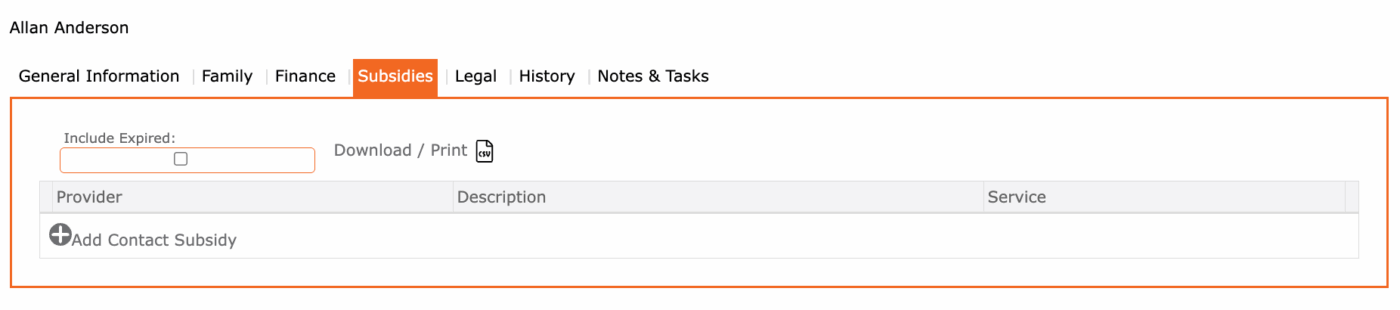
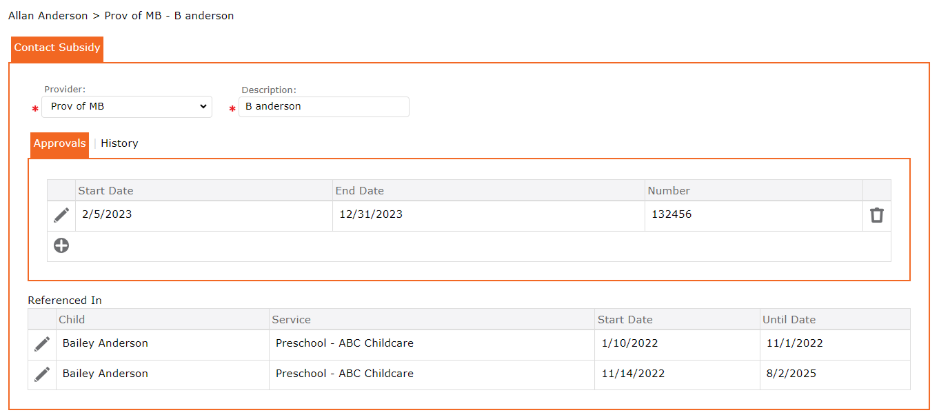
7. On the Contact Subsidy form, in the field Provider – Select from the from the drop-down the subsidy provider Prov of Manitoba (if there are not options in the drop-down list, these must be set up in the Left Menu > Setup > Lists > Subsidy Provider)
8. In the Description – enter the full name of the child approved for subsidy i.e., Bailey Anderson
9. In the Approvals tab – Click the “+” Add Subsidy Approval
10. Complete the Subsidy Approval form
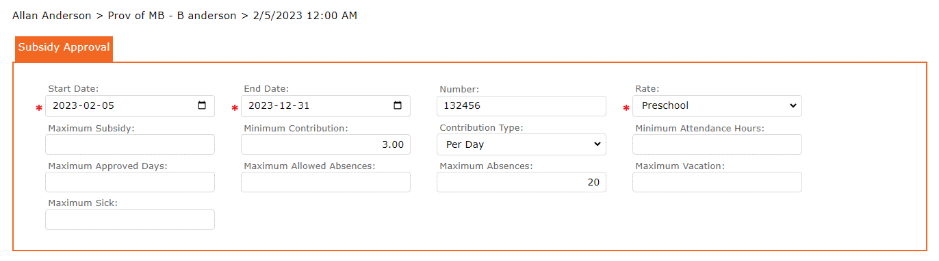
To Note: Maximum Allowed Absences is the sum of Maximum Absences, Maximum Vacation, Maximum Sick
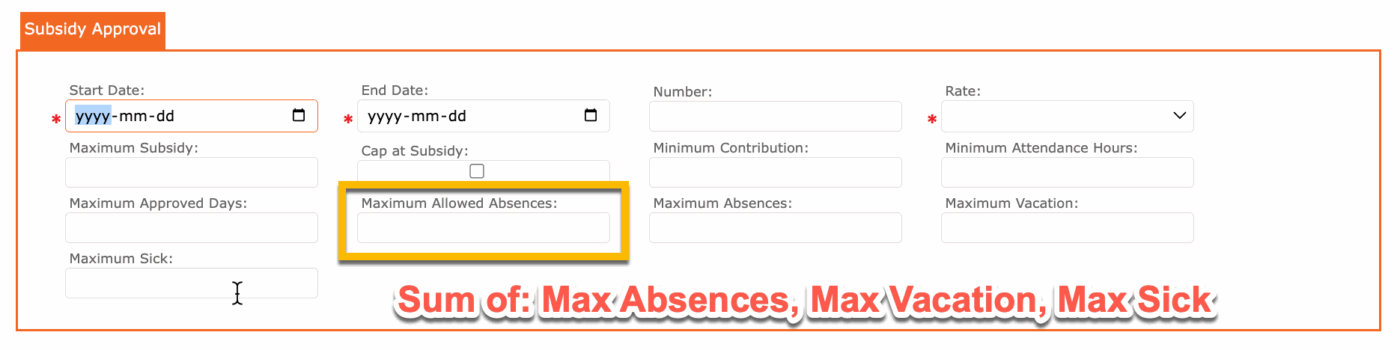
11. Click the checkmark to apply and to return to the previous screen
NEXT – IMPORTANT – click to add the service to which this subsidy approval applies to.
- Click “+” Subsidy Apply to Service
- Select the Service
- Click the checkmark to apply and return to previous screen
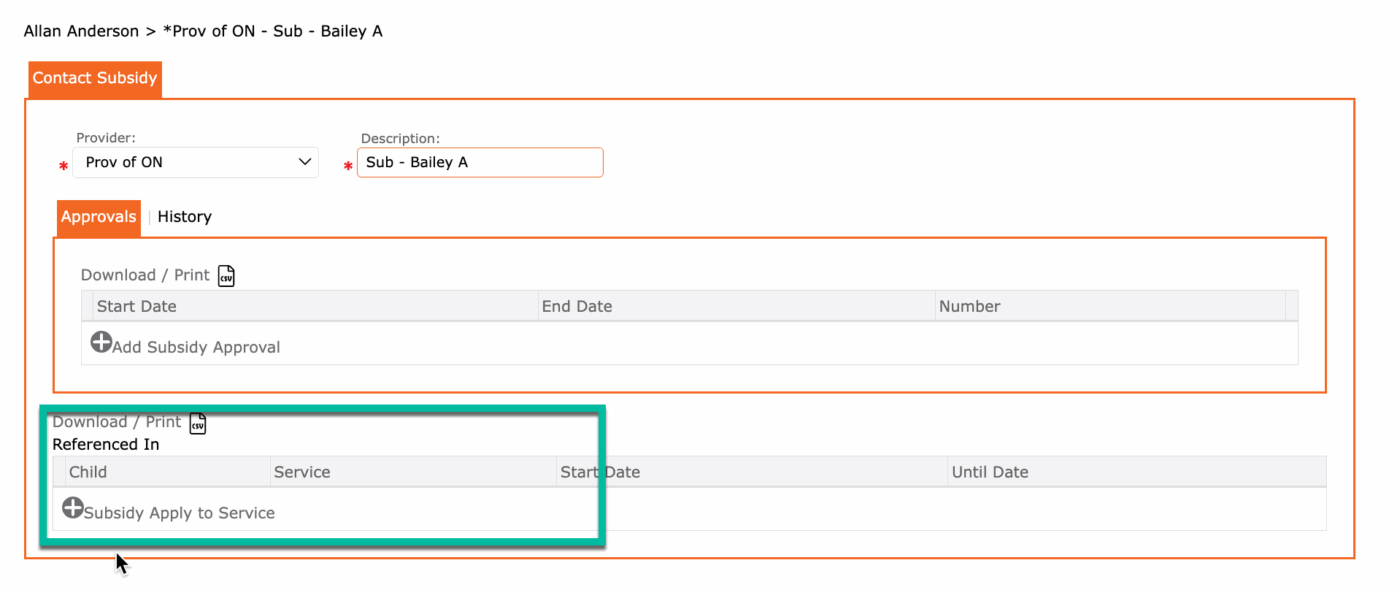
12. Click the SAVE icon to save the Subsidy Approval
NOTE: The End Date’s time is not applicable. The subsidy will be approved for the entire day entered as the End Date.
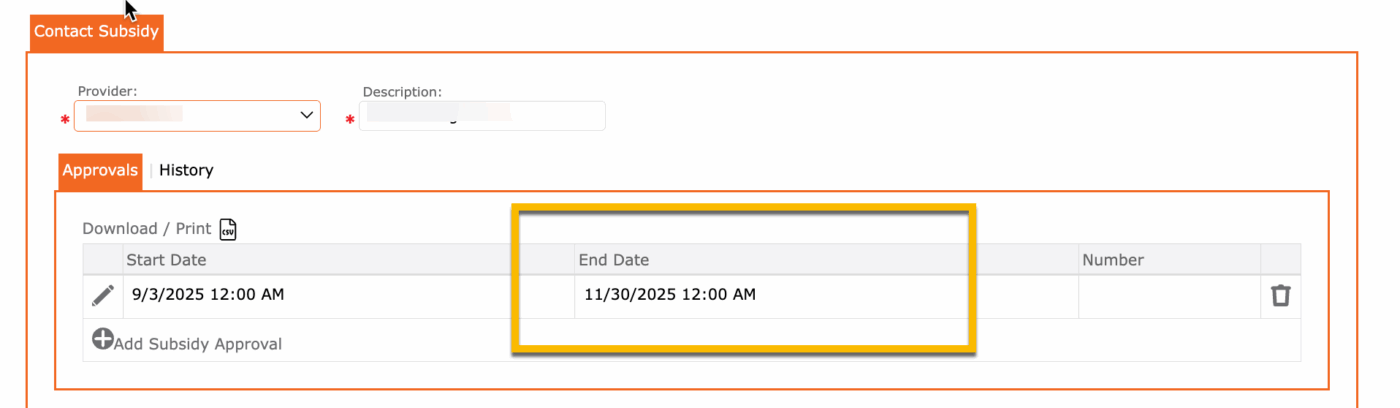
Adding a 2nd Subsidy Approval
Subsidy Approvals are time sensitive. It has a start and end date. For this reason, more than one approval form can be set up for the same Payer, for the same child.
To set up a 2nd Subsidy Approval, repeat steps 3 to 11 above.
The user has successfully added a 2nd Subsidy Approvals to the Payer.
