Process Credit Card Batch Payments
- Go to Accounts Receivable.
- Select Process Batch Payments.
- Select Mode: Payment Agreements.
- Select Date of the agreement**
- Select the payment method = credit cards
- Select GO
- Select the contacts that are making a payment.
- Scroll the bottom of the screen and select create, to create the report
NOTE: selecting credit card as the payment method, will only display the payers with a payment agreement that has a credit card attached to it.
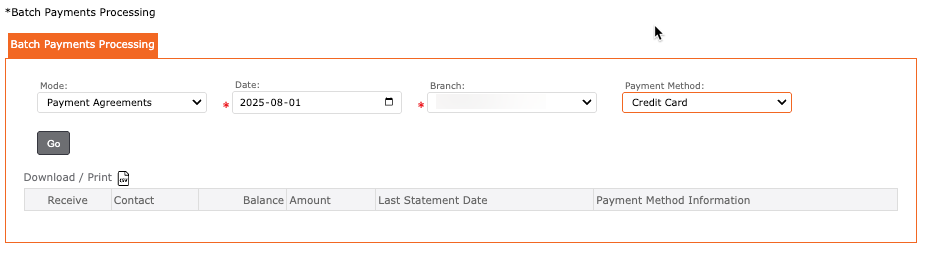
THEN you must create a bank deposit in order to tell the bank to transfer the funds from the payers accounts into the organization’s (centre’s) account
To Create a Bank Deposit
- Go to Accounts Receivable
- Select Payments
- Select Bank Deposit
- Mode = “Deposit – Credit Card”
- Payment Method = “Credit Card”
- Branch = Select the Branch (Location) that this applies to
- Select the contacts to which the funds will be pulled from
- Date = Enter the Date you would like these to be processed (deposited to the bank)
- Click on the POST icon to complete
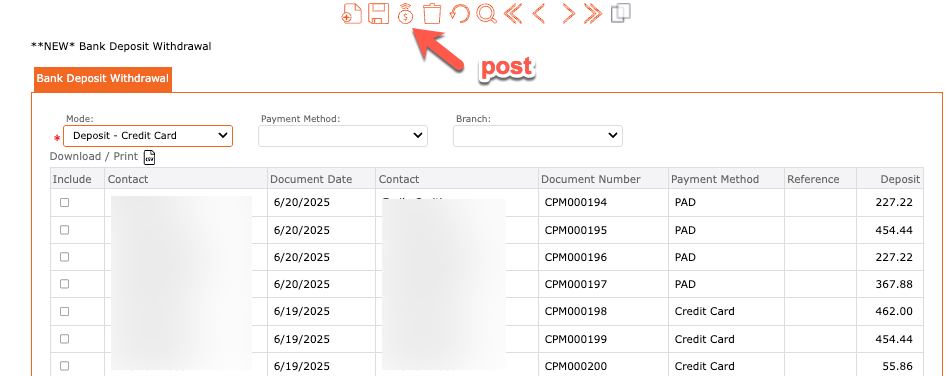

**To View Payment Agreement dates:
- Go to Reports
- Select Accounting
- Select EFT
- Select “Childcare PAD Agreements”
- This report will list the following:
- Branch Name
- Location Name
- Payer Name
- Child Name
- Service Start Date
- Service Until Date
- Service Name
- PAD Agreement Start Date
- PAD Agreement End Date
- Payment Method
- Discontinued (yes or no)
- Payment Method Type
- Minimum Amount
- Maximum Amount
- Payment Amount Type
- Amount Value
