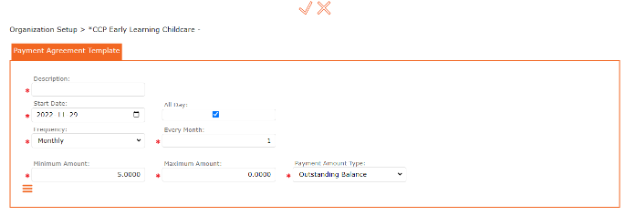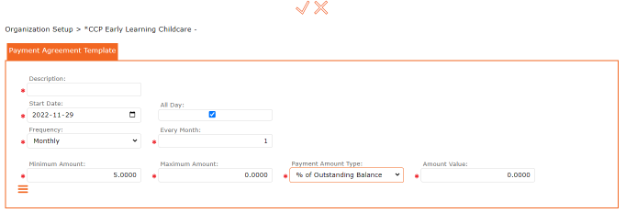Finance Tab
Finance Tab is for tracking Minimum Posting Date (first date to use when generating invoices), Allow Branch Accounting (for reporting revenue for multi-site locations)
To Access:
Got to Setup >
Select Organization>
Select the Finance Tab
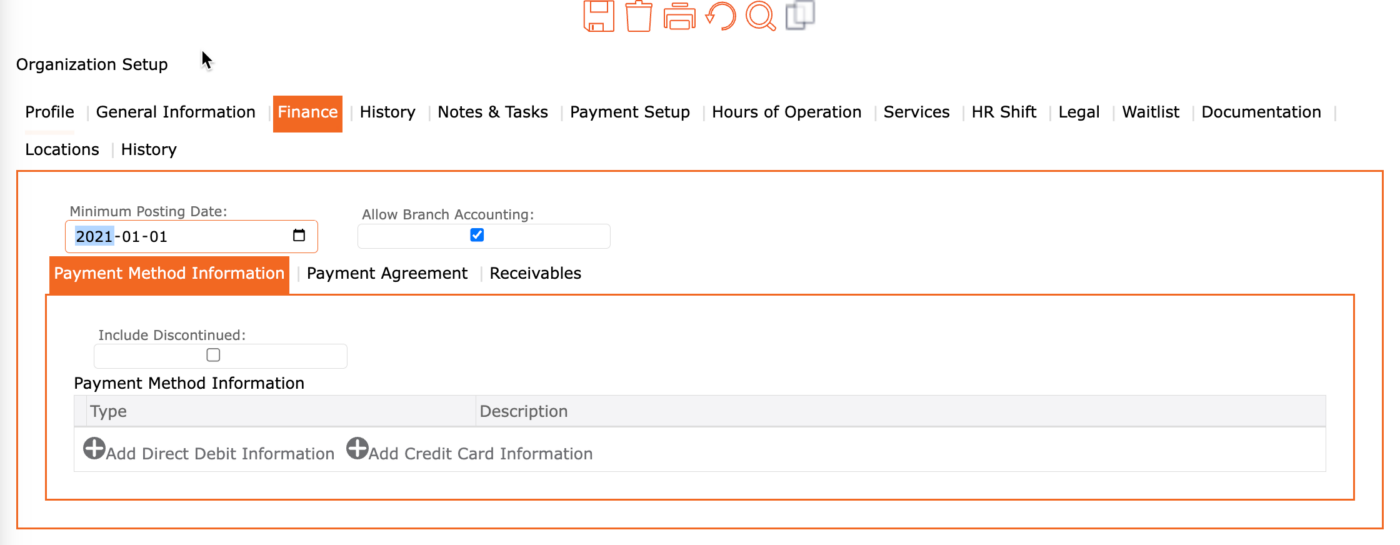
To Add New Direct Debit Information:
- Click the “+” Add Direct Debit Information
- Complete the form
- Click the “SAVE” icon (found at the top of the screen) to apply and return to the previous screen
- Click the “SAVE” icon (found at the top of the screen) to Save All and complete
To Add New Credit Card Information:
- Click the “+” Add Direct Debit Information
- Complete the form
- Click the “SAVE” icon (found at the top of the screen) to apply and return to the previous screen
- Click the “SAVE” icon (found at the top of the screen) to Save All and complete
To Add/ Edit/ View a Payment Agreement Template:
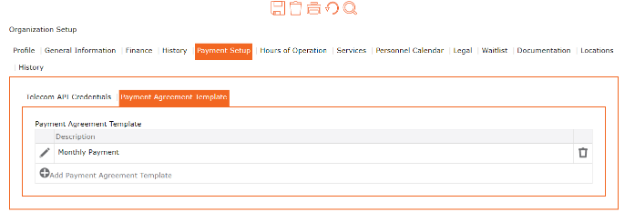
- Left Menu > Organization > Payment Setup > Payment Agreement Template
- “+” Add Payment Agreement Template (to add a new Payment Agreement)
- Description – add a description of this type of payment
- Start Date – add the Start Date – If using Monthly, add the day of each month when the payments are going to be processed. If a client is processing payments on the 1st and the 15th, the user must set up 2 different PAD agreements.
- All Day: – automatically activated
- Frequency – select from available drop-down list
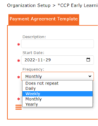
- Minimum Amount: this allows the user to control the minimum collectable amount in the payment pull
- Maximum Amount: this allows the user to control the maximum collectable amount in the payment pull
- Payment Amount Type: choose from the drop-down list. Currently available in the Drop Down is – Outstanding Balance, % of Outstanding Balance or Fixed Amount. (If a user does payment on the 1st and 15th, the user might want to pull 50% on the 1st and then the balance owing on the 15th when choosing % of Outstanding Balance or Fixed Amount, the Amount Value box will display for the user to complete the information.
- Click
to accept the changes and return to the previous screen
- Click
Save Icon from top menu bar to save the Payment Agreement Template.