Absences
To add or view an absence:
- Child’s Account
- Select the Service Tab
- Select Absence Tab
- To Add an Absence – select between “Absence Limit” and “Planned Absences”
- Click the “+”
- Enter the information
- Click the checkmark icon ✓ (found at the top of the screen) to apply an return to the previous screen
- Click the “SAVE” icon (found at the top of the screen) to Save and complete
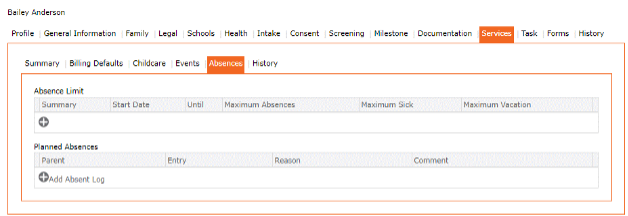
“+” Absence Limit
When approval is given to the guardian for subsidy, the child is authorized a set number of days for absenteeism. By entering the number of days allowable, the system will calculate the remaining days and should the amount of absent days be exceeded for the authorized period, the software will revert to full fee rates.
“+” Planned Absence
Should the organization allow parents to pull their children from care for a set number of days in one year, the user may indicate the number of days in the child’s file. Once the days exceeds the number of days, the software will then charge the guardian at full rate.
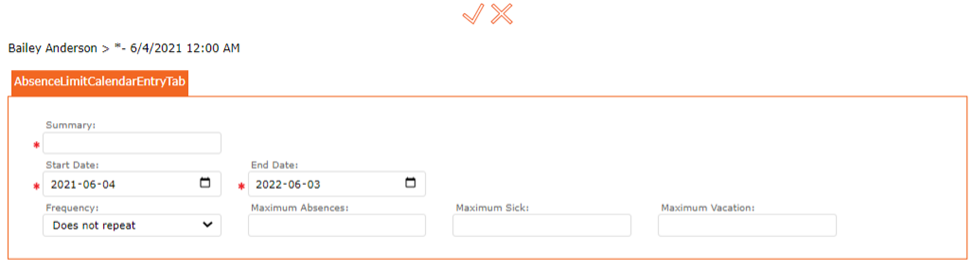
Absences will display on the Summary Calendar
This area will allow to control the total number of planned absences in a given period (i.e., max vacation days not charged)
■ Add button
● Start and End Date
● Reason
● Comment
