ChildCarepro™ allows for three types of Forms to be used: Standard, Custom or Uploaded within the application. The user can use the forms from the left menu, Forms, from a contacts file in the Forms, Consent or Document tabs. Prior to using the customized forms, the user needs to create these forms as part of the Setup. Once created and published, the user will be able to assign these forms to any types of contacts, if children assign to all children or unique age group and publish for availability throughout the organization and/or at specific locations. A description of the standard forms is detailed below:
Standard Forms
Standard Forms are available in the software and cannot be modified by the user. The forms are available from the left menu. Completion of the forms is online and are saved to the Forms Tab on the top menu of a contact a Location or an Organization. Standard Forms are included in the application and are available to all users.
To access:
Left Menu > Forms
Incident Form
To access:
- Left Menu > Forms > Incident
- Enter the Child’s Name > Select the Child
- Click GO
- Fill out the form
- Click the checkmark to apply.
- Click the SAVE icon to save all changes
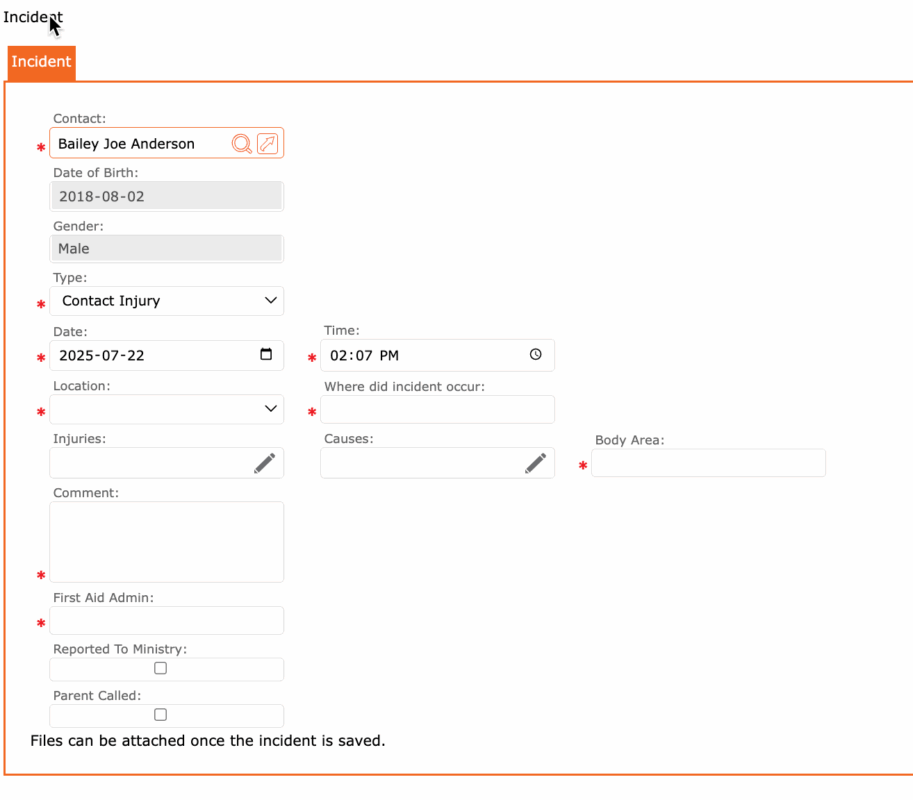
Safety Check Form – **under development
Custom Forms
Setup > Custom Forms
These forms are created by the user. Types of Custom Forms are categorized. Custom Forms include Intake, Consent, Screening, and Milestone. Custom Forms can include sections where similar questions on same subjects are kept together.
The use of forms is unlimited. You may create your Intake forms for your Personnel, Home Providers, Parents, Suppliers, Instructors, and more…
The software will automatically display, in the Forms Tab of each contact based on the role the contact has within your organization.
Creating Custom Form allows the users to standardize the documentation to be used throughout your organization. Once created, the Custom Forms can be tagged to an organization, a location, and a contact. Examples: you may create Custom Forms for children, personnel (Staff and Home Providers). When assigning a form to a contact/child it can be tagged to age groups. Based on the age of the child, the form will be available on the child’s profile. These forms could also be displayed and available for completion from the Online Portal.
A description of the types of Custom Forms are listed below:
Intake Form
Intake forms can be customized by age group. An Intake form can be very different for an Infant than a School Age child. For this reason, you may create and intake form and assign it to an age group. The Intake form will be available from Intake Tab on a child’s file. The system knows the child’s age and will only make available the forms assigned to this age group. Same applies for an Intake form assigned to a staff or a home provider. If contact identified as a staff member, the Staff Intake form will be available.
Consent Form
All organizations have policies to be signed by guardians of children or by their personnel (i.e., Staff, Home Providers, Volunteers, etc.). Consent forms can be assigned to contracts based on the roles and responsibilities. A user can complete these forms from the Contact screen tab.
Screening Form
Covid-19 has changed the way we do business. Children, Personnel, Volunteers, prior to attending the daycare, may complete the screening test. Once the user creates a Custom Form, it can be assigned to all contacts.
Milestone Form
How your child plays, learns, speaks, acts, and moves offers important clues about your child’s development. Developmental milestones are things most children can do by a certain age. Users may create Forms of Milestone type. These can be assigned to the child’s age group. Aging out of a program will link to the children’s new Milestone tracker.
How to Create a New Custom Form
- Setup >Custom Forms
- If this is the first time, from the Search Criteria Screen
- Click “+” to add a new user form
- Type in details of the form
- Click “+” Add Field
- Enter Type, Field description
- Select Required if this will be a required Form
- Click the checkmark icon to accept the new item and return to previous screen
- Click the SAVE icon to Save on the new item and return to the full list
Types of Fields used to create a Form
When creating a question to be answered in the Form, the user may select the type of field depending on the question to be answered. Below is a description of the field and when they could be used in your Forms.
- Short Answer – using text to answer the question. This is a short answer to the question.
- Paragraph – using text to answer the question. Similar to the Short Answer however, it allows for longer answers to the question being asked.
- Multi Choice – this field allows for the user to create questions where the answers are multi-choice. When using the Form, only one answer can be selected.
- Check Box – this field allows for the user to check more than one answer
- Drop Down – the user may create a list of answers to choose from
- Date – this field allows for a date to be chosen.
- Time – this field allows for a time to be chosen.
