Steps to follow to preview statements
- Select Accounts Receivable.
- Select Statements.
- Select Process Statements.
- Select Branch = Select the location.
- Select a Period = Billing Period (statement period)
- Period Start Date and Period End Date = for a more specific date rang other than “statement period”
- Location = for a more specifi Location
- Contact = Enter the contact’s name if you ONLY want to see their statements
- Statement Message = Can enter a message that will be displayed at the top of each statement
- Select Preview Statements.
- This will display all outstanding statements for the period selected.
- Review statements for accuracy before publishing.
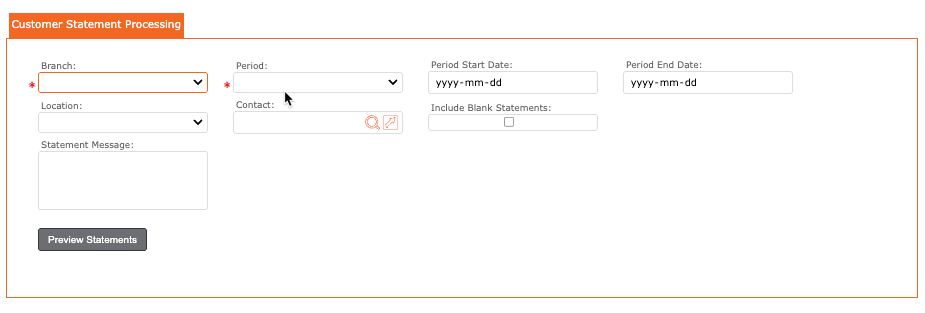

9. Once statements are accurate, it is time to “publish”
Checklist before publishing:
- Statements that need to be sent out/ published should be selected with blue checkmark.
- Publish Date = the date you would like these to be published (can be today or set in future)
- Send on Demand Alerts = when selected this will prompt the system to email out ALL selected statements
- Final step = click the Publish Statements.
Re-publishing statements
Should there be any adjustments done to the an account, the user can republish the statements.
Please follow steps as outlined above.
To refresh statements = click the orange refresh icon found to the left of the statement.
To view a statement PDF = click the PDF icon found to the left of the statement
Published Revision = the number of times the statement has been revised. 0 = first time

