Add Service Breaks
Service Breaks allows the user who is running out of school care to pause the service for a period of time. By adding a Service Break, the user is pausing the service, and the service will automatically restart after the pause. i.e. end of June the out of school care children are moved to a summer camp program until beginning of September. The user may create service breaks for the out of school care for a specified period of time. At the end of the paused period, the system will automatically start invoicing at the regular programming rate.
The user can enter a service break at a location. This action will unschedule any children associated with the specified program for the indicated duration.
For example, this would be used for:
An organization that only offers the service from Sept to June. They could still be open for other children that are not in school but do not offer care for school age. They do not want to shut the location down but can shut down a service.
This could also be used if we have an outbreak, strike etc., that is targeted to an age group service.
All services have the option to add a service break.
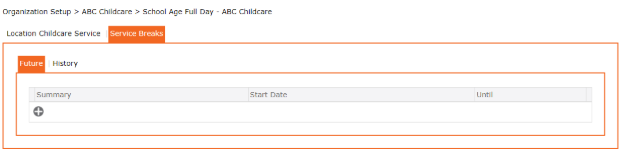
The user can select single day.

Or the user can unselect single day and add the date range.
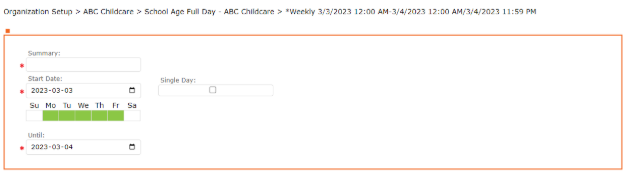
To Access:
Setup > Organization > Location – Select the Location
Click on the Services tab
Select the Service by clicking on the “edit pencil”
Click on the “Service Breaks” tab
Create the service break
When done, click on the “checkmark” icon to apply and return to the previous screen
Click the “checkmark” icon once again to accept and return to the service screen
Complete by clicking the “Save” Icon to Save all changes
