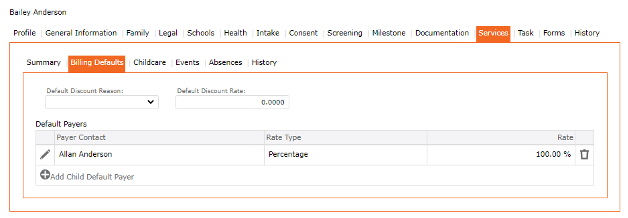Services > Billing Defaults
When setting up Default Settings for the billing process, the user may select from the drop-down list the Default Discount Reason. (The Default Discount Reason would have been set up at the Setup > Lists > Services > Discount Reason). The user will assign a Default Payer. If more than one payer responsible for the cost of care, more than one Default Payer must be selected, each with a percentage or a flat fee amount. Multiple Payers would have their own invoices, own subsidy approval, own parent account, etc.
Add Default Discount and Default Payers
1. Left Menu > Contact
2. Search for a child or “+” Add Child
3. Click the Services Tab from the top menu
4. Click Billing Defaults Tab
5. Choose Default Discount Reason (if applicable)
6. Click or “+” Add Default Payers
7. In Contact field, enter Search criteria
8. Choose Rate Type > Drop-down List (Percentage or Flat)
9. Click the checkmark icon ✔️ (found at the top of the screen) to apply and return to the previous screen
10. Completed form appears in the Grid
11. Click the “SAVE” icon (found at the top of the screen) to Save the record
12. The completed Billing Defaults Grid displays in the Grid.
13. When adding a second Billing Defaults, repeat steps 1 to 11.