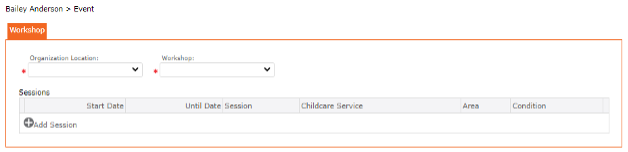Events
Events include setting up other services that are not necessarily childcare related. These events can be offered to children, parents, HR or anyone in the community.
There are three (3) types of Events
• Camps
• Conferences
• Workshops
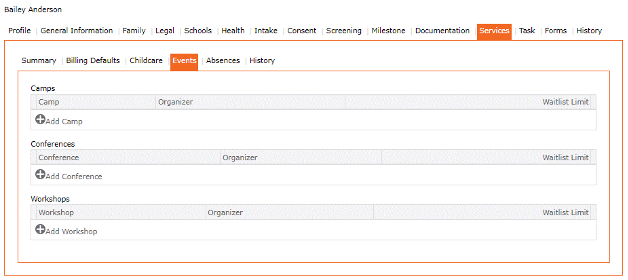
Camps –
A camp may be set up and can be one session or multiple sessions. For each session, the user must set up the payer or multiple payers if applicable. Example – an organization is offering summer camps. Each camp will be one week duration. Guardians can sign up for any one of the sessions. For each session, a payer must be identified. Note – Camp and Sessions are setup as Services at the Organization and when at a Location, the Sessions are populated based on the information setup at the organization.
Summer Camp, Winter and Spring Break Camp, PD days, etc.
This format will allow us to open the registration through a parent portal for registration). This will also allow us to collect the payment at the time of registration.
Registration confirmation can be accepted at the time of registration or submitted and approved by the registrar. UNDER DEVELOPMENT
Gives the user flexibility and manages the minimum and maximum registrations.
If maximum registration is reached can be added to a waiting list
Add Camps to Contact Child
1. Left Menu > Contact
2. Search for a child or “+” Add Child
3. Click the Services Tab from the top menu
4. Click Events Tab
5. Choose or “+” Add Camps
6. Complete the form
7. Click “+” Add Sessions
8. Click the “Edit Pencil” Icon to Edit Session
9. Choose Area and Condition if applicable
10. Click “+” Add Payers, complete the Form
11. Click the checkmark icon ✓ (found at the top of the screen) to Save the Form
12. Click the checkmark icon ✓ (found at the top of the screen) to Save the Form
13. The Events Session will display in the Grid.
14. Click the “SAVE” icon (found at the top of the screen) to Save the record
15. To add second Camp Session, repeat steps 1 to 14.
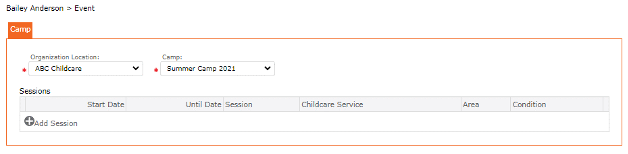
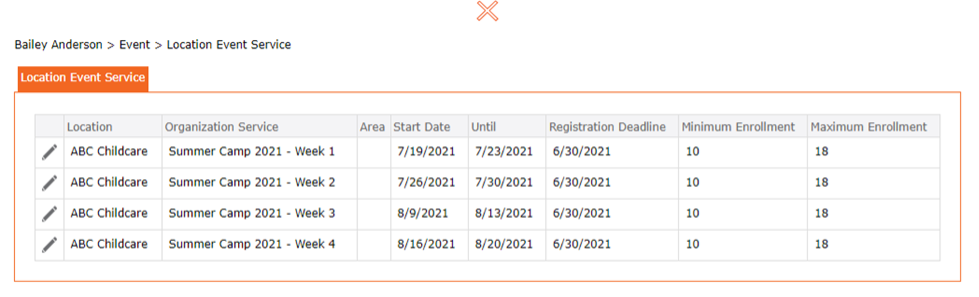
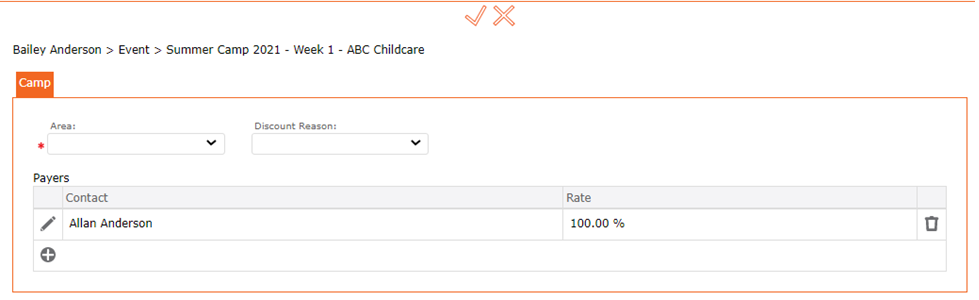
Add Conferences
1. Left Menu > Contact
2. Search for a child or “+” Add Child
3. Click the Services Tab from the top menu
4. Click Events Tab
5. Choose or “+” Add Conferences
6. Complete the form
7. Click “+” Add Sessions
8. Click the “Edit Pencil” icon to Edit Session
9. Choose Area and Condition if applicable
10. Click “+” Add Payers, complete the Form
11. Click the checkmark icon ✓ (found at the top of the screen) to Save the Form
12. Click the checkmark icon ✓ (found at the top of the screen) to to Save the Form
13. The Events Session will display in the Grid.
14. Click the “SAVE” icon (found at the top of the screen) Save the record
15. To add second Conference Session, repeat steps 1 to 14.
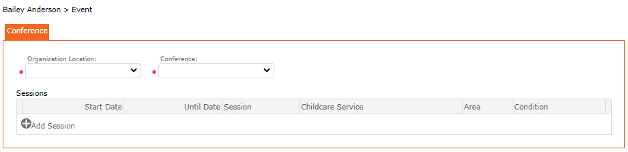
Add Workshop
1. Left Menu > Contact
2. Search for a child or “+” Add Child
3. Click the Services Tab from the top menu
4. Click Events Tab
5. Choose or “+” Add Workshop
6. Complete the form
7. Click “+” Add Sessions
8. Click the “Edit Pencil” icon to Edit Session
9. Choose Area and Condition if applicable
10. Click “+” Add Payers, complete the Form
11. Click the checkmark icon ✓ (found at the top of the screen) to Save the Form
12. Click the checkmark icon ✓ (found at the top of the screen) to Save the Form
13. The Events Session will display in the Grid.
14. Click the “SAVE” icon (found at the top of the screen) to Save the record
15. To add second Workshop Session, repeat steps 1 to 14.