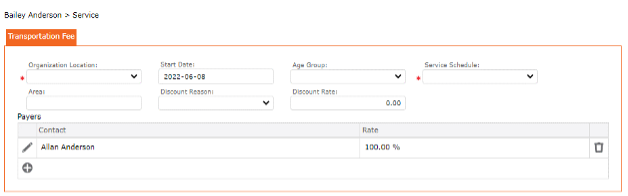Services > Childcare
The user will add a Childcare Service to a child. All childcare services were set up in the organization. The user now associates the services to each child. When setting up each service, the user can indicate the Billing Type Rate (daily, monthly, etc.), can link the service to a rate, can indicate a start date and start time and end time. As well, frequency allows the user to specify how this service is rendered and repeated.
Other Fees –The organization offers other services related to childcare and these repetitious fees can be stored in Other Fees. These fees are repetitious fees that apply to the parent on a regular basis (i.e., snack fees, monthly admin fees, etc.) By creating the list of Other Fees, these can be tagged to a location and to a child at that location. This creates consistency in the billing items, reduces the risk of forgetting to invoice a parent for extra services rendered. The additional fees can be based on schedules or attendance. These fees can also be daily or monthly fees.
Transportation Fees – Organization who offer transportation to and from the location may charge transportation fees. The fees could be a flat monthly fee or could be based on Schedules or Actual Attendance. The software allows the user to set up by payer the type of fees to be charged and the frequency of this charge.
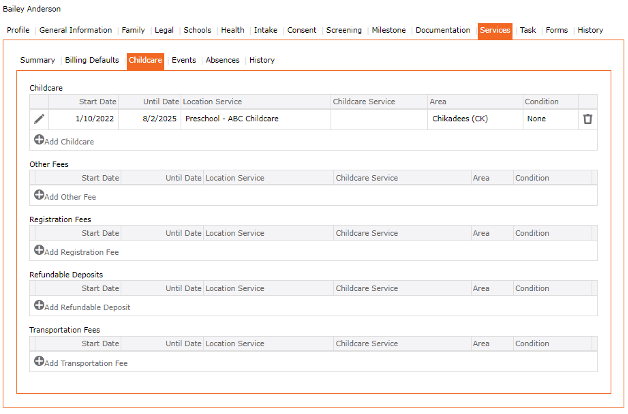
Add Services > Childcare
The software is intuitive and will add items to the screen as the user chooses specific data from drop-down lists.
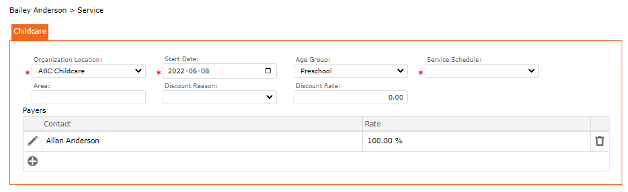
1. Left Menu > Contact
2. Search for a child or “+” Add Child
3. Click the Services Tab from the top menu
4. Click Childcare Tab
5. In Childcare section, Choose or “+” Add Childcare
6. Complete the form
7. Click the checkmark icon ✓ (found at the top of the screen) to Save the Form
New fields will be added to your screen based on the types of services offered and area where the services are offered. This will include building recurring schedules and the frequency of these. Once the fields are completed and the services are added to the child, the user may add the Payers.
8. Click “+” Add Payers
9. Complete the form
10. Click the checkmark icon ✓ (found at the top of the screen) to Save the Form (if the Contact Service Payer is subsidized, select from the drop-down the name of the Subsidy Agent (i.e., Province of Manitoba)
11. Click the checkmark icon ✓ to Save the Form to return to the previous form
12. Click the checkmark icon ✓ to Save the Form to return to the main form
13. The service is associated to a child and appears in the Grid.
14. Click the “SAVE” icon (found at the top of the screen) to Save the record
15. When adding a second Childcare service, repeat steps 1 to 14.
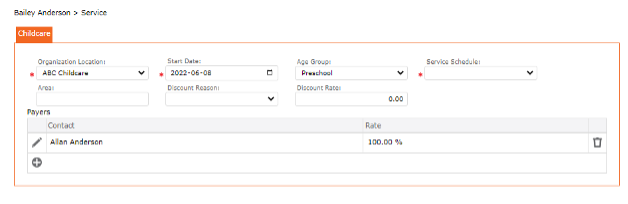

Other Fees
Reduces the amount of miscellaneous fees to charge every month. Set up at the Organization and included in this unique location, fees can be assigned and will appear on your monthly invoices. – i.e., snack fees, EFT fees, diapering fees, etc.
Add Other Fees
1. Left Menu > Contact
2. Search for a child or “+” Add Child
3. Click the Services Tab from the top menu
4. Click Childcare Tab
5. In Other Fees, Choose or “+” Add Other Fees
6. Complete the form
7. Click the checkmark icon ✓ (found at the top of the screen) to Save the Form
8. Click “+” Add Payers
9. Complete the form
10. Click the checkmark icon ✓ (found at the top of the screen) to Save the Form (if the Contact Service Payer is subsidized, select from the drop-down the name of the Subsidy Agent (i.e., Province of Manitoba)
11. Click the checkmark icon ✓ (found at the top of the screen) to Save the Form to return to the previous form
12. Click the checkmark icon ✓ (found at the top of the screen) to Save the Form to return to the main form
13. The Other Fees is associated to a child and appears in the Grid.
14. Click the “SAVE” icon (found at the top of the screen) to Save the record
15. When adding a second “Other Fee”, repeat steps 1 to 14.
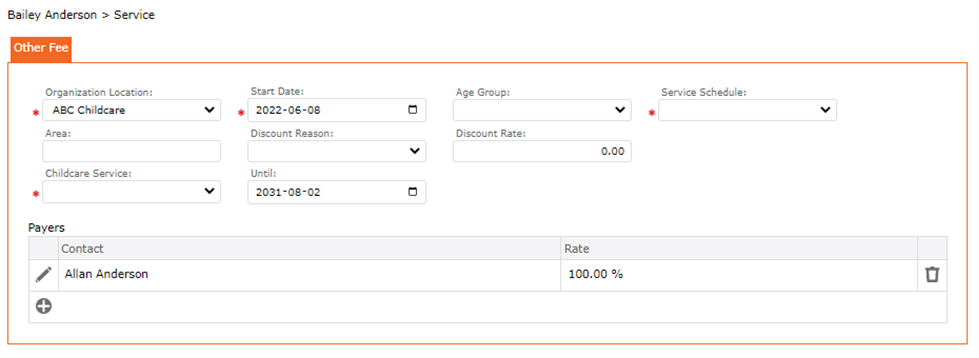
Add Transportation Fees
1. Left Menu > Contact
2. Search for a child or “+” Add Child
3. Click the Services Tab from the top menu
4. Click Childcare Tab
5. In Other Fees, Choose or “+” Add Transportation Fees
6. Complete the form
7. Click the checkmark icon ✓ (found at the top of the screen) to Save the Form
8. Click ” + ” Add Payers
9. Complete the form
10. Click the checkmark icon ✓ (found at the top of the screen) to Save the Form (if the Contact Service Payer is subsidized, select from the drop-down the name of the Subsidy Agent (i.e. Province of Manitoba)
11. Click the checkmark icon ✓ (found at the top of the screen) to Save the Form to return to the previous form
12. Click the checkmark icon ✓ (found at the top of the screen) to Save the Form to return to the main form
13. The Transportation Fees is associated to a child and appears in the Grid.
14. Click the “SAVE” icon (found at the top of the screen) to Save the record
15. When adding a second Transportation Fee, repeat steps 1 to 14.