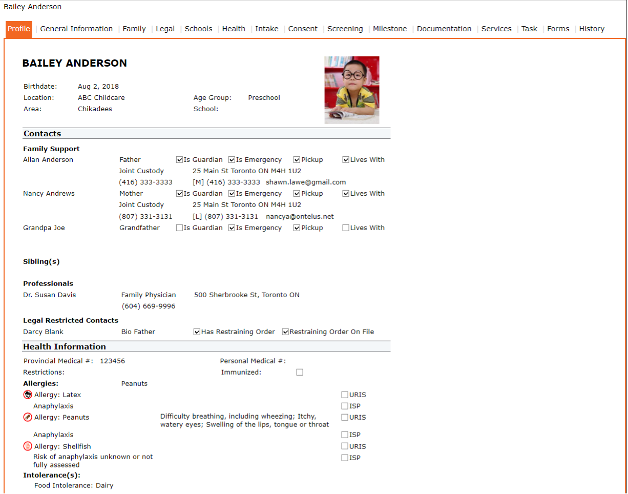1. Left Menu > Contact
2. Click “GO” to display the types of Contact to be entered
3. Click “+” Add Child or Click “+” Add Individual or Click “+”Add Company
Add a Child
1. Left Menu > Contact
2. Click “GO” to display the types of Contact to be entered
3. Click “+” Add Child
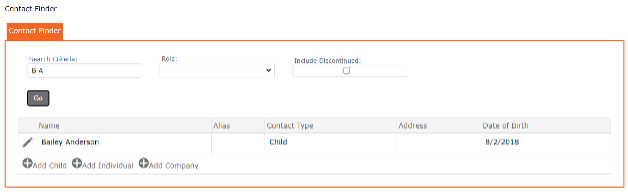
4. Profile Tab – displays no information. As you populate the other Tabs at the top of the Page, information will then display in the Profile area.
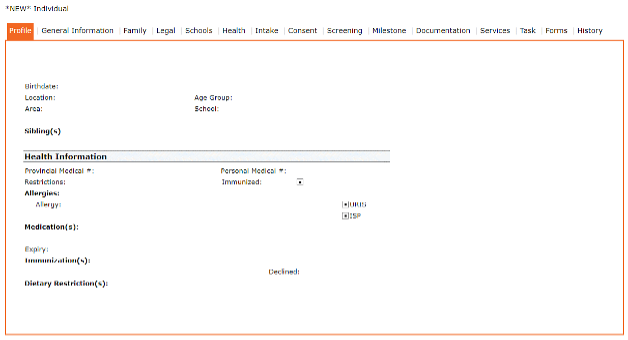
5. Click General Information Tab
a. Complete all areas of the Form
- * Mandatory fields – the user will not be able to save the form if there is no data entered in this field
b. Complete the entire form. Pick from the drop-down list or click on the Calendar to add dates.
c. Click on the “SAVE” icon to save your new contact.
d. Continue to each of the Tabs at the top of the page to complete the entire child profile.
e. See below – completed child record
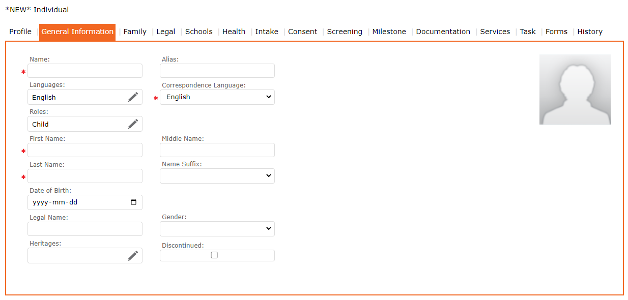
Search a Contact
1. Left Menu > Contacts
2. In Search Criteria – type name, initials or use wildcards
3. Choose from drop-down Role (to narrow down your search)
4. Click “GO” to activate the search
5. The name will display in the grid
6. Click the “Edit Pencil” icon to View & Edit Contact (See example below – Bailey Anderson)